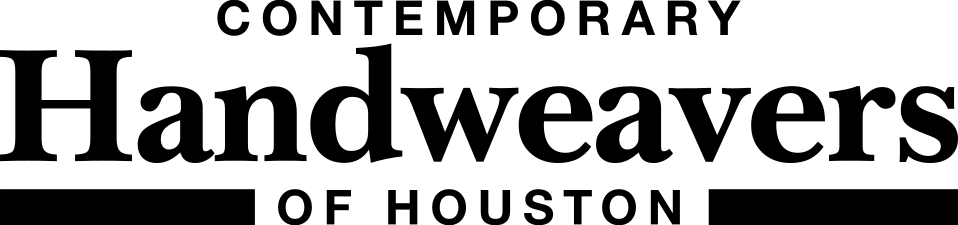Kaye got an excellent question about the electronic sale forms: What do I do if I need more than one inventory sheet?
The answer is that if one requires more than a single Sale Inventory Sheet, one must complete all the steps for each Inventory Sheet separately. There is more than one way to do this. If you use Microsoft Outlook or Outlook Express to manage your email, the easiest way is to use the portfolio. Open the blank Sale Inventory Sheet form, fill out the top, then type in your inventory items one by one. When the sheet is full, be sure to fill in the “Page 1 of …” area appropriately. Next, use the |SUBMIT| near the top, right to email the completed form. Be sure to print and save copies for your own records. Also be sure that the file name you use to save each page reflects it’s page number. For example, your computer will probably automatically assign the file name “chhsaleinventorysheetv6.pdf”; you should change it to something like “chhsaleinventorysheetP1.pdf”.
Now, for page 2, just start over. Open the portfolio, open the blank Sale Inventory Sheet form, fill it out, noting that it’s “Page 2 of …”. Submit your 2nd page in the same manner as you submitted Page 1. Repeat for as many pages as your total inventory requires. Again, be sure to print and save copies of each page for your records.
If you use an internet email program like YAHOO, Hotmail, GMail, Comcast, etc. it will be easier to begin by saving a blank Sale Inventory Sheet form to the desktop of your computer. The forms are available separately on the website and it is also possible to save any one of the forms or documents that are in the portfolio. I suggest assigning a file name like “chhsaleinventorysheetv6blank.pdf”. Again, saving to your Desktop makes it easy to find the file later. Open the saved blank form and fill in the top and type in your inventory items. When you complete the page, save it to your Desktop and change the file name to something like “chhsaleinventorysheetP1.pdf”. For additional pages of inventory, open the saved blank form and repeat the steps being sure to change the file name to something reflecting P2, P3, P4, etc. When you have all your inventory sheets completed and saved, it’s time to open you email program, compose an email to sale.chh@gmail.com, attach each of the completed Sale Inventory Sheets and send the email. You can print copies of the completed inventory sheets for your records; you already have them saved on your computer.
Also keep in mind that if you make additional items that you want to put in the sale and you’ve already filled out an inventory sheet and saved it to your computer, simply pull it up, add more items, save it, print it and email the updated version.
Keep on making gorgeous things; it’s going to be a great sale!